Frequently Asked Questions
- 1. Introduction to CTOS ConneX
- What is CTOS ConneX?
CTOS ConneX is a corporate intelligence platform that maps out relationships between companies and persons in the corporate ecosystem. This allows financial services firms, regulators, corporates and researchers to gain business insight and intelligence.
- How can CTOS ConneX help me and/or my company?
CTOS ConneX network analytics and data enrichment technology offers efficient and powerful ways to conduct checks on people and companies. This technology is applied on company registry datasets and capital markets disclosures to create tools that aid the discovery of potential customers, beneficial ownerships and conflicts of interests. Our tools are particularly useful for prospecting, client on-boarding, background and due diligence checks, research and investigation as well as vendor risk management.
- What does CTOS ConneX offer?
Products
• One World
• Radial Map
• Interconnection Map
• Legal Beneficial Ownership Map
• Investee Companies Map
• Entity Profile Report
• RED List Report
• Procurement Check Report
• AlertsDatasets
• Capital Markets
• Company Registries (Singapore and Malaysia)Apart from the above, we also offer customised solutions for your business needs. Get in touch with us at 03-2722 8882 for a consultation.
- What is CTOS ConneX?
- 2. Access to CTOS ConneX Platform (https://connex.ctos.com.my)
- I forgot my username, how do I retrieve it?
Click on ‘Forgot Password’, enter the email address used for your CTOS ConneX account in the appropriate field and click on the ‘Submit’ button. You should receive an email with your username and a new password within a few minutes. Please check your spam/junk folder if you do not receive the email.
- I forgot my password or I am unable to login with my password. How do I reset my password?
Click on ‘Forgot Password’, enter the email address used for your CTOS ConneX account in the appropriate field and click on the ‘Submit’ button. You should receive an email with your username and a new password within a few minutes. Please check your spam/junk folder if you do not receive the email.
- I have been locked out after five invalid attempts. How do I unlock my account?
You will have to wait 15 minutes before your account is unlocked. At this point, it is advisable to reset your password via the ‘Forgot Password’ function.
- Why do I get a session timeout?
For security reasons, you will be automatically logged out of your account after 15 minutes of inactivity. Please remember to save your map beforehand.
- Can I use CTOS ConneX on any web browser?
Yes, however, for optimal results, we recommend that you run CTOS ConneX on the Chrome web browser.
- I forgot my username, how do I retrieve it?
- 3. Data
- Where is the CTOS ConneX data obtained from?
Our data comes from official records. Our Capital Markets data is obtained from public disclosure documents. We currently offer coverage from Singapore, Malaysia and Hong Kong. Our Company Registry (SG) data is obtained from the Accounting and Corporate Regulatory Authority (ACRA). Our Company Registry (MY) data originates from Suruhanjaya Syarikat Malaysia (SSM).
- How often is the information on CTOS ConneX updated?
Our Capital Markets data and Company Registry (SG) data are updated on a daily basis. However, do note that any filings received by ACRA for the day will only be reflected in our system on the following business day. Our Company Registry (MY) data is currently updated on a monthly basis.
- Where is the CTOS ConneX data obtained from?
- 4. Registration and Payment
- What type of usage schemes does CTOS ConneX offer?
We offer prepaid packages and unlimited usage packages to suit your needs as well. You may reach us at 03-2722 8882 for more details on the packages.
- How can I register for a CTOS ConneX account?
For packages, you can get in touch with us at 03-2722 8882 for more details.
- Can a foreign individual or company register for an account?
Yes, any local or foreign individual, registered company or business can register for a CTOS ConneX account with us.
- How do prepaid packages work?
Prepaid packages work on a prepaid action deduction basis. Each package comes with a specific number of prepaid actions. Whenever a map or report is generated, one prepaid action will be deducted.
- Will I know when a deduction occurs?
Whenever you click an appropriate button to generate a map or report, you will be prompted with a pop-up window showing the amount of credit(s)/prepaid action(s) to be deducted. You can then choose to proceed or cancel the action before any deduction is made.
- What are the different modes of payment?
Payment Options:

- How do I keep track of my transactions?
Login to your CTOS ConneX account, click on ‘Settings’ at the top right hand corner and go to ‘History’. It will show all the past deductions and top-ups that you have made under that particular account.
- Will I be able to get a refund on my unutilised credits/prepaid actions?
Please note that there will be strictly no refund for any unutilised credits/prepaid actions.
- Will my CTOS ConneX account expire?
Yes, all CTOS ConneX accounts are created with a default one-year expiry. You can write in to customersupport@cmctos.com.my to request for a one-year extension.
- What type of usage schemes does CTOS ConneX offer?
- 5. Search and Maps
- How do I perform a search?
First, select the dataset and input your search subject into the search box. Next, select the entity from the search results in the left panel and either drag the entity to the right panel or click on the right arrow to include the entity. Repeat to include multiple entities. Once you are done, click on either ‘Radial Search’ or ‘Interconnection Search’ to run the map. Log on to your CTOS ConneX account for a step-by-step guide on this.
- What type of entities can I search?
The platform allows you to perform a search on either a company-entity or a person-entity. You can either input the company name or company registration number for a company entity search, or input a person’s name or a person’s identification number (NRIC or passport number) for a person-entity search. All inputs are done using a single search bar at the landing page upon login.
- What is One World?
One World is a powerful data unification engine that allows you to search and map entities or generate report across multiple data sources in one integrated view.
- What is Radial Search?
Radial Search is a search function that finds all past and present direct connections related to a single subject entity and maps all these connections in a fashion that radiates from this entity. It can only be performed on one subject entity at a time. You can continue to expand all other entities from the resulting Radial Map up to 3-degrees of separation after the search is complete. Log on to your CTOS ConneX account to read the ‘User Guide’ or ‘Tutorial’ to find out more about Radial Search.
- What is Interconnection Search?
Interconnection Search is another search function that finds all common past and present as well as direct and indirect connections among a group of subject entities. It requires at least two or more entities to be selected. You can continue to expand all other entities from the resulting Interconnection Map up to 3-degrees of separation after the search is complete. Log on to your CTOS ConneX account to read the ‘User Guide’ or ‘Tutorial’ to find out more about Interconnection Search.
- What is the difference between Radial Search and Interconnection Search?
Radial Search can only be done for a single entity; Interconnection Search requires a group of two or more entities to be selected before it can be performed.
- What is Legal Beneficial Ownership (LBO)?
Legal Beneficial Ownership (LBO) is an analytical search tool that maps out the shareholding structure of a company. LBO Map enables you to conduct ownership checks on companies and identify the ultimate shareholders of the subject company. LBO can be found under the In-depth Analysis section upon login. Log on to your CTOS ConneX account to read the ‘User Guide’ or ‘Tutorial’ to find out more about LBO.
- Why there is no shareholding % in the chart?
Shareholding % is calculated based on the amount of ordinary shares held by a shareholder with the company.
For Company Registry (SG), this information can be displayed via the Direct Voting Interest filter toggle found under Map Info Panel. For Company Registry (MY), this information is not available as the source data does not distinguish between ordinary shares and preference shares.
- How many layers of business ownerships can the map display?
The map will be able to display all possible layers of business ownerships, subject to the data availability from the given source. For e.g. if the source only has five layers of shareholding information, all five will be displayed on the map.
- What Is Investee Companies (IC)?
Investee Companies (IC) is an analytical search tool that reveals all ownership interests that a person or company holds. IC Maps display all possible layers of direct and indirect interests of a person or company, thereby enabling you to discover the deemed shareholdings of an individual or the subsidiaries of a company. IC can be found under the In-depth Analysis section upon login. Log on to your CTOS ConneX account to read the ‘User Guide’ or ‘Tutorial’ to find out more about IC.
- How many layers of ownership interests can the map display?
The map will be able to display all possible layers of ownership interests, subjected to the data availability from the given source. For e.g. if the source only has three layers of ownership interests, all three will be displayed on the map.
- Will I be able to export my search results?
Yes, you can export the search results either in the form of a visual map (PDF Format) by clicking on ‘Export as PDF’ under ‘Map View’ or in the form of a table (Excel Format) by clicking on ‘Export as Excel’ under ‘Table View’.
- How do I perform a search?
- 6. Reports
- What type of reports can I generate?
You can generate the following types of report from CTOS ConneX platform:
• Entity Profile Report
• RED List Report
• Procurement Check Report - What is Entity Profile Report?
An Entity Profile Report is a report that contains detailed information pertaining to the subject entity based on the given source. There are two types of Entity Profile Report:
1) Person Profile Report
2) Company Profile ReportContents of a Person Profile Report includes information such as the Person’s Name, Aliases, Past Names, Citizenship, Identification Number, Probable Associates, Current Directorships and Shareholdings etc. from a given source.Contents of a Company Profile Report includes information such as the Company’s Name, Past Names, Place of Incorporation, Company Registration Number, Probable Associates, Current Directors and Shareholdings etc. from a given source. - What is RED List Report?
RED List Report is a comprehensive adverse event report that identifies the details of all direct and indirect exposures to adverse regulatory, enforcement and disciplinary actions taken against the search subject.
- What does Network Score represent?
Network Score is a numerical benchmark score ranging from the 1st – 100th percentile which represents the level of connectedness of the subject. This score determines how well-connected a person or company is. It is calculated based on a Handshakes proprietary algorithm.
- What is Probable Associates?
Probable Associates indicate persons and companies that have common connections with the search subject. For example, in the below diagram, if the search subject has three common connections to Company A, this means that there are three connecting lines from the subject to three separate entities that are linked to Company A.
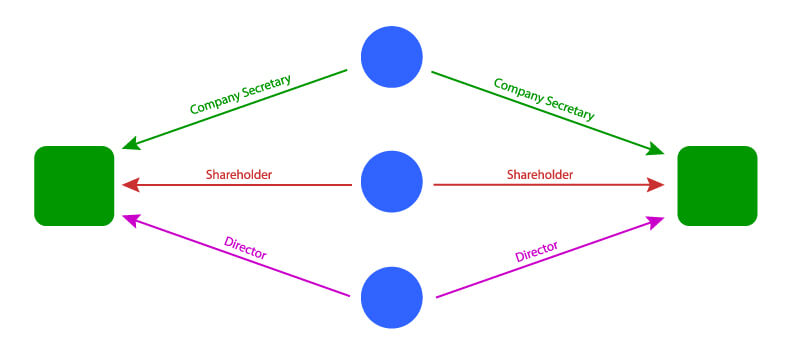
- What is Procurement Check?
Procurement Check is a due diligence tool that runs a batch process to identify all direct and indirect connections based on your list of members and vendors. It is useful for conducting checks on vendors for potential conflict-of-interests with internal decision makers. Procurement Check can be found under the Due-Diligence section upon login.
- What should I do if I encounter an error in generating the report?
Please capture a screenshot of the error message (if any) and contact our customer service at 03-2722 8882 or customersupport@cmctos.com.my.
- What type of reports can I generate?
- 7. Tools
- How do Alerts work?
Alerts can be set on people and companies. Once set, users will receive an email whenever there are appointments or cessations in directorships or shareholdings regarding the alert entities. Alerts are useful for monitoring relationship changes regarding the entities on your alert list.
- How can I set Alerts?
In the map that you have generated, simply right-click on the entity and click on ‘Alerts’. A confirmation window will appear which inform you that the Alerts has been successfully set.
- Where can I manage my Alerts?
You can add new Alerts or remove previous Alerts set on entities under Manage Alerts section. This can be found by scrolling down to the menu page upon login, and clicking on ‘Alerts’.
- What does the Flag function do?
The Flag function allow users to set flag markers on entities and input additional notes which are tagged to the flagged entity. These notes can only be viewed by the user who set it. This is useful for identifying the same entities that could possibly appear in future generated maps.
- How can I flag entities?
In the map that you have generated, simply right-click on the entity and click on ‘Flag’. A mini flag icon will appear on that entity once it has been successfully flagged. To input notes on the flagged entity, click on that entity again to input additional notes under ‘Private Note’ in the right panel. Click ‘Save’ once you are done.
- Where can I manage my Flags?
You can add new Flags or remove previous Flags set on entities under ‘Manage Flags’ section. This can be found by scrolling down to the menu page upon login, and clicking on ‘Flags’.
- How do Alerts work?
Still not finding what you need?
Submit your question to us.